Prior to the commencement of the online proctored examination, GGSIPU has released detailed guide about the login procedure for the candidates along with the decorum that must be maintained during the exams. According to the notice, students have to register themselves on the following link given by the University- https://ggsipu.wheebox.com/LOGIN-2/ggsipu.jsp by putting their enrollment no. as the login ID and password. Alternatively, you can also register on our website here.
Suggested For You: GGSIPU End Term Exams: Final Date Sheet Released

After the candidates have successfully registered themselves, a password would be auto-generated that would be used for the subsequent logins. Further, the credentials for login is same for both mock test and the final exams.
The schedule for the mock tests is also mentioned in the notice. The mock tests are available to be taken by the students on the dates 24/01/2021 to 26/01/2021 between 10AM to 10PM.
For the Final Exam
To take the final exams, the candidates have to go to the same link where they have registered themselves and login through the same ID and password that they have used for mock tests. Along with a reliable internet connectivity, the students have to take examinations using a Laptop or a Desktop with a webcam and microphone along with a Mobile phone capable of taking pictures of answer sheets for those who have to appear for subjective mode of examination.
The students are further instructed to sit alone in a well illuminated area. There is also a provision of navigation count which states that if the candidates are observed to navigate more than 30 times during the entire exam, then that would be counted as use of unfair means and the case will be taken up by the UFM committee. The university has further clarified that even those notifications that related to antivirus, windows update, email notifications etc. will be counted as navigation, so, candidates must take care of that before starting the exam.
The exams starts after the candidates click on the “Start Test” button.
Also Read : Online Examination: Complete Steps To Follow
For Answering Descriptive Questions & MCQs
For descriptive questions, students are given the option to either answer the questions in the given text box or write the answers on A4 size pages.The pages are scanned and uploaded on the platform using a QR code scanner. Each side of the answer sheet will be uploaded by generating a different QR code.
For uploading an image, diagram or equation while using text box for answering the questions, the students have to click on the option to upload an image/diagram/equation on the test screen. A QR Code will be generated on the test screen. The students have to scan the QR code using their mobile phones, after which they have to take picture of the image/diagram/equation on their phone and upload on the answer sheet.
For MCQs, the candidates will be given four options, out of which they have to select one.
After attempting all the questions, the students have to click on the “End Test” button to submit the exam. However, in case anyone accidentally try submitting the examination before the completion of the duration, they will be asked to confirm. After the final submission, the candidates will not be able to take up the examination again.
In case of any technical issues such as internet connectivity issues, etc. during the examination, the candidates must reach out to the Support team or put in on the chat box provided on screen. The support team can be reached on mail by a support mail ID given by the University: examsupport@ipu.ac.in or on the help line number: 7303885690.
You Might Also Like: WHO PROCTORS THE PROCTOR?
System Requirements
GGSIPU has also released the minimum requirements that must me met to run the tests efficiently. The minimum required bandwidth is 1 Mbps of internet speed on each machine. Though 4GB RAM is recommended, minimum 2GB RAM is required, Also, the processor Speed should be 1.5 Ghz and above. Preferred Operating System is Windows 8 and above. The exam will not be support on Linux.
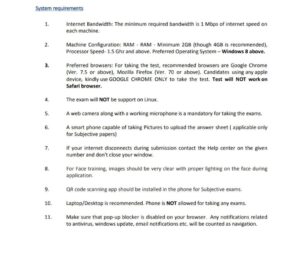
Further, the recommended browsers for taking the tests are Google Chrome (Ver. 7.5 or above), Mozilla Firefox (Ver. 70 or above). For candidates who are using any apple device, they are instructed to only use Google Chrome to take the test. as the test will not work on Safari browser.
All the candidates are advised to go through these guidelines thoroughly to avoid any problems during the exams.


